Last Updated on October 30, 2018
Strangely all my articles to date have been Sismo-related. I think it’s because it has been the biggest challenge thus far to get working. Very frustrating at first but the more I come to understand how their products work, the easier it gets, just like most things.
Since the release of Prosim v2.0 the Sismo drivers have been incorporated into Prosim itself, meaning no more confusing SC-Pascal scripts, no more IOCP needed, and really far fewer headaches in my humble opinion.
The Setup
To show how to get this all working I’ll use my scenario, which is that I am building an AFT Overhead consisting of the following pieces:
- Prosim v2.x running on my P3D v4 computer
- Sismo SC MB Ethernet card configured as an AFT Overhead
- Daughter Card v4
- Sismo IRS Panel
- Sismo LE Devices Panel
- FDS SYSX 1 (to connect the remaining LEDs and Switches)
Figure 1-1 shows the various Sismo connections and the devices I’m using (circled in red).
Configuring the SC MB Ethernet
First step will be to configure the Sismo SC MB Ethernet card. From the factory the card is configured with default IP address of 192.168.1.150. This is per page 27 of the Sismo SimCard SC-MB Ethernet Ed4 user manual linked below.
To connect to that IP, you must first make sure the computer you are connecting from is on the same network as the card. So, in my case I have a laptop. Here are the steps I followed:
- Connected my laptop using an Ethernet cable to the same physical network switch as the SC-MB Ethernet card is connected to.
- Change the IP on my laptop to be 192.168.1.x (you can make x whatever you want so long as it’s not 150). Subnet should be 255.255.255.0. No gateway is needed.
- Open a browser window on the laptop and browse to http://192.168.1.150. You should immediately see the SC-MB web-based interface which will look something like Figure 1-2 below:

- Under NETWORK CONFIG, change the IP address/mask/default gateway to a unique IP address on the same network as the Prosim Server. Make sure the Mask and Gateway are the same as your Prosim Server’s settings.
- Under UDP CONFIG change the Host IP to the IP address of the Prosim Server, leave the Local Port as the default 1024, and change the Host Port to the port for the type of card this will be acting as, per the table in Figure 1-3 below:

In my case, I am setting up an AFT Overhead, so I will set the Host Port to 1155 per the table in Figure 1-3 above.
NOTE: Disregard the IP’s listed in the table as they don’t apply if you are using an SC-MB card. You’d only use those IP’s to browse to the web configuration page if you were using the listed module (i.e. if you bought a MIP board, then you’d browse to 192.168.1.152 instead of .150 to get to the web config page). Since we’re using a generic SC-MB Ethernet, it always has a default .1.150 IP.
- Under DAUGHTER BOARDS CONFIG select if you have any daughter boards attached to the SC-MB card. I have one GIC v4 Daughter Card acting as an input board per Diagram 1-1 above so I selected SC-MDIDB INPUTS 1 to ON.
- Save the settings by clicking Save Board Config. The board will reboot and when it comes up it will now be using the new IP address you configured for it, which should be the same network Prosim Server is on and therefore ProSim can now talk to the card.To confirm this, on your Prosim server computer try browsing to the new IP you configured for the SC-MB card. You should be able to pull up the web-based interface. If you can’t then you may have to reset the card to the defaults and try again (there is a Reset switch on the SC-MB card that forces the card back to default settings).
Configuring Prosim v2.0 to talk to Sismo Cards
With version 2.0 of Prosim, it has become much easier to connect to your Sismo card using their inbuilt drivers. Everything should be programmed for you so no need to figure out SC-Pascal programming.
Start by opening up Prosim Server. If the SC-MB card is configured correctly, you should see it appear under the IO Modules of Prosim as in Figure 1-5 below. In this case, the SC-MB is being correctly identified as the AFT Overhead module, which is based on the AFT Overhead port I had configured in the SC-MB web config from the table in Figure 1-3 above.
NOTE: If you’re not seeing the card appearing here, there is a communication/configuration issue somewhere and you should go back and verify everything is correct from the previous steps.
Now click the Prosim Config dropdown menu and select Configuration as in Figure 1-4 below.
On the configuration window, select the Drivers tab. Scroll down to “Sismo ethernet boards support” and check the Enabled check box as in Figure 1-5 below.
Then click the Advanced button next to it. You’ll now have a window with tabs for each of the major Sismo modules as in Figure 1-6 below.
In this case the modules on all tabs will be grayed out except for the Aft OVH tab since I set up the SC-MB card to talk to Prosim and Prosim is seeing it. If I click that tab I will now have access to select which AFT OVHD Sismo modules I have installed. In my case, I am using the IRS and LEDEVICES hardware modules so I select those and click OK. At this point those modules should come alive.
Conclusion
I hope this has helped you get your Sismo SC-MB card up and running. The process is WAY simpler in Prosim 2.x than it was with Prosim v1.x where you had to do a bit more configuration with SC-Pascal running, importing Pascal scripts, potentially needing to deal with IOCP offsets, etc.
Feel free to contact me or comment if you have any questions. If I can help I will try.
















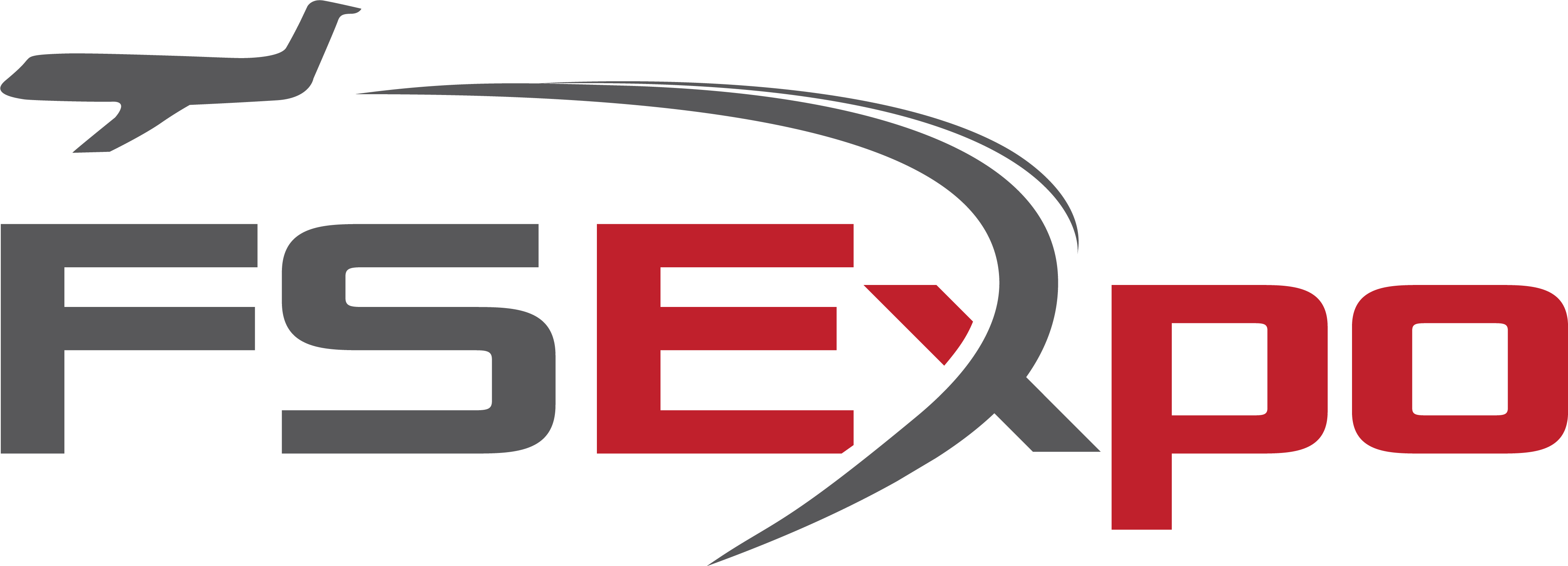
7 comments
Skip to comment form
You have kept me sane. I took delivery of a Sismo MIP and between their screwed up manuals, like the Pascal5 program they wanted me to use to trouble shoot. The info. is in the 2nd to last page of the Tech manual not in the first page of the install manual. I wrote and told them so. I have 39 years of electronics and a computer career. Retired from IBM, fixed the big water cooled mainframes and after 2 days I still was having errors with my MIP. I had IOCP entries in the Prosim config because of their manual and how it is written. I found your page and in an hour I had 90% of the MIP working, all because of your great entry. There are a couple failures with the MIP. I hope Sismo will send me the flap gauge it doesn’t work plus a couple other problems but I now can receive and send signals to Prosim and P3D. Thanks to you. I appreciate you taking the time to write this. Thank you very much!!!
Author
Glad I could help! It’s a shame that Sismo products are so confusing to use. They have a good selection of products at reasonable prices that could be so much better with properly organized manuals and more helpful support. Believe me, I was extremely grateful when Prosim integrated the drivers. Saved a ton of headaches!
Good luck with your MIP. I hope you can get the rest up and running soon!
Hi
Nice to read your comment on Sismos Products, all my modules are from Sismos, MIP, MCP,FWD-Overhead, AFT-Overhead and Pedestal, I assembled all the module myself , more economic than buying ready to use .
I am very familiar with the Scripts , all the configuration of the IP addresses and Host ports and configuration in Prosim and the Config INI file.
In the beginning Sismos support was second to none , not now , I have a huge problem with the script for the Pedestal , not connecting with Prosim , either Direct or with Script, I have contacted Sismos , but they are not responding
Do you know anyone in the forum that is using the Sismos Pedestal with the Script, the Version of the Pedestal is V3, not the latest.
Thank you
Miguel
Author
Hi Miguel, sorry to hear you’re having some difficulties with Simso. I wish I could offer better help. Unfortunately the best I can do is refer you to the CockpitBuilders.com or Prosim forums which you may already have visited. On the Prosim forums there are dedicated hardware support sub-forums so you could ask the question in the Sismo area. Or you might even try submitting a support request with Prosim. They perhaps can identify why the Sismo drivers are not working correctly with your configuration. Best of luck. If you solve the issue, please feel free to post back here so others in the same situation might have a solution.
Hi MistyBlue
Thanks for the reply.
Finally, I have the Pedestal working now, I had to beg Sismos support for a Team-Viewer remote help , which they did , it was quite clear to me that my Pedestal doesn’t work with the Script in Prosim, any version of script works , not even the Technician from Sismos managed to get it connected with Prosim 2.21
For some bizarre reasons it connects Direct to Prosim 2.21, which I had tried so many times in, but now is all good.
My other Sismos works without any issues .
Hi there. Thanks for your complete information! Could you please assist me too, about the IRS displays. I have been trying to configure the displays. Found it in the config from Prosim. Whatever I tried, the notations are not correct. Can you tell me what I should do to get the displays work ?
Thanks for any help and regards,
Ed
Author
Hi Ed, take a look at the image at the top of this page breaking out each of the Sismo components. Are you sure the IRS Module (bottom right red circle) ribbon cable is connected to the correct output of the MB card as shown in the diagram? If you don’t use that exact output, Prosim likely won’t find it.
Also, this is assuming you’re using an SC-MB card. Are you? If so, I don’t recall setting up anything special with regard to the IRS using the newer Prosim 2.x drivers beyond what I’ve indicated here. Been a while so my memory is a bit rusty.