Blog
Last Updated on January 29, 2024 “Try not. Do or do not. There is no try.” —Yoda, Star Wars Episode V: The Empire Strikes Back Introduction One of the things I’ve wanted for a long time is linked control columns, and it’s the last major item needed to complete my reasonable …
Last Updated on June 1, 2023 It has been a while since my last update. While it may seem things have been pretty quiet, I’ve made quite a bit of progress over the months since then and thought I’d share. Bulkhead Progress The rear bulkhead has been a pretty big project …
Sometimes you need a fun diversion from flight simming. So I decided to make my own virtual pinball machine …
Working on adding real circuit breaker panels to my 737 cockpit …
What do you need to know when buying parts for your home flight simulator cockpit build? …
Time to start enclosing my cockpit shell with a rear bulkhead …
Last Updated on December 12, 2023 Adding little details to your home-based flight simulator cockpit can really enhance the realism and enjoyment of the experience. These last weeks I’ve been keeping busy by adding some little cockpit details to add some realism, and tying up some of those nagging loose ends …
Last Updated on April 21, 2021 As I’ve mentioned in previous posts, I love my 3D printer. I use it regularly to quickly make small parts I need using just a little imagination and creativity. A part I’ve been wanting to make for a while is the Boeing 737 Map/Chart Light …
Last Updated on April 6, 2021 I have to say, I’m really enjoying my 3D printer. For less than $300 for a Creality Ender 3 printer, coupled with Autodesk Fusion360, I’m able to make just about any component I need on a small scale. Comes in really handy when you’re willing …
Last Updated on April 6, 2021 I’m starting to work on smaller details of my sim now that most of the major things (at least, those I can afford) are mostly complete. One of the areas I wanted to enhance was cockpit placards (or decals, stickers, whatever you want to call …
Permanent link to this article: https://www.simobsession.com/blog/

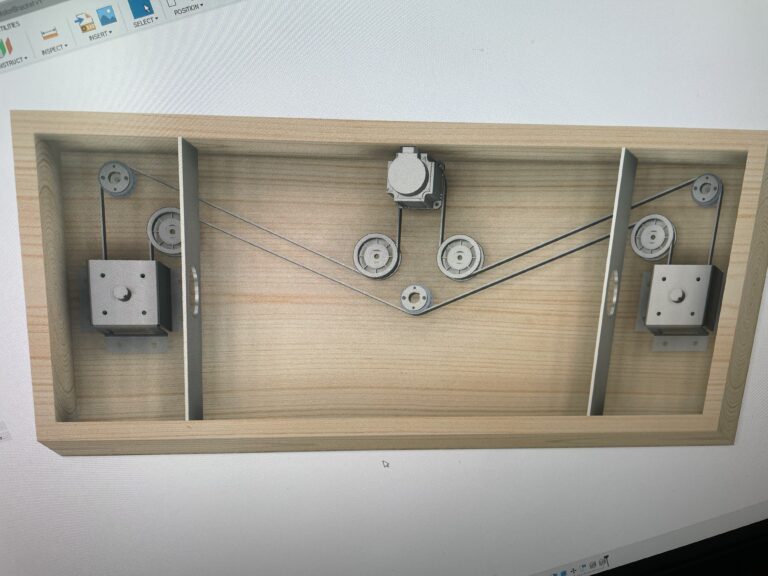




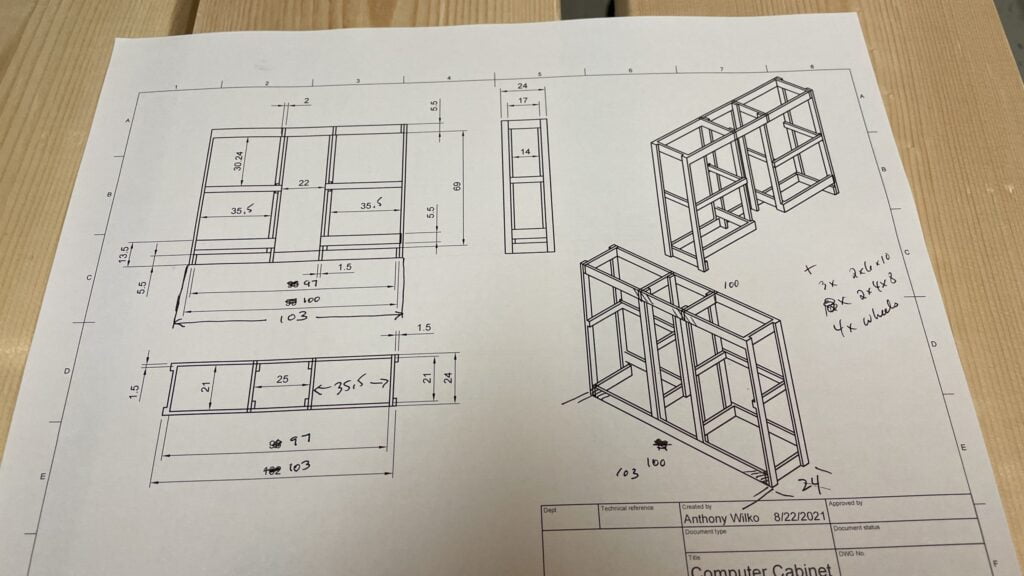


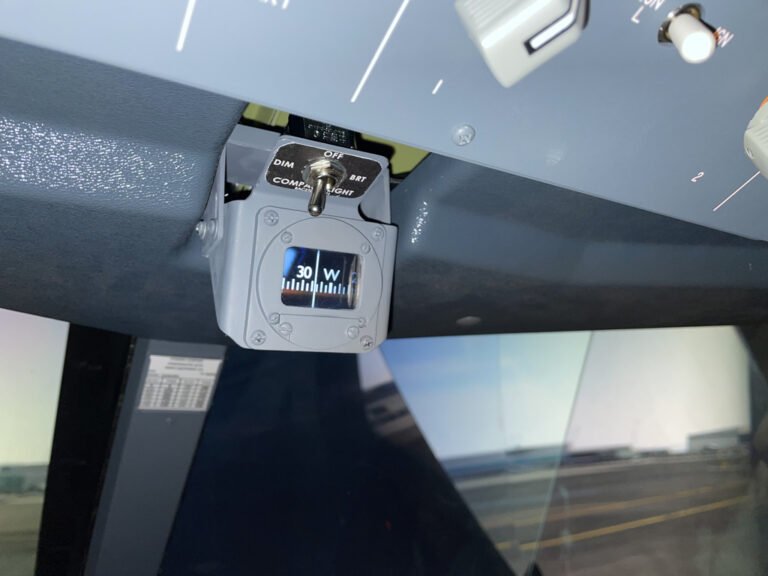
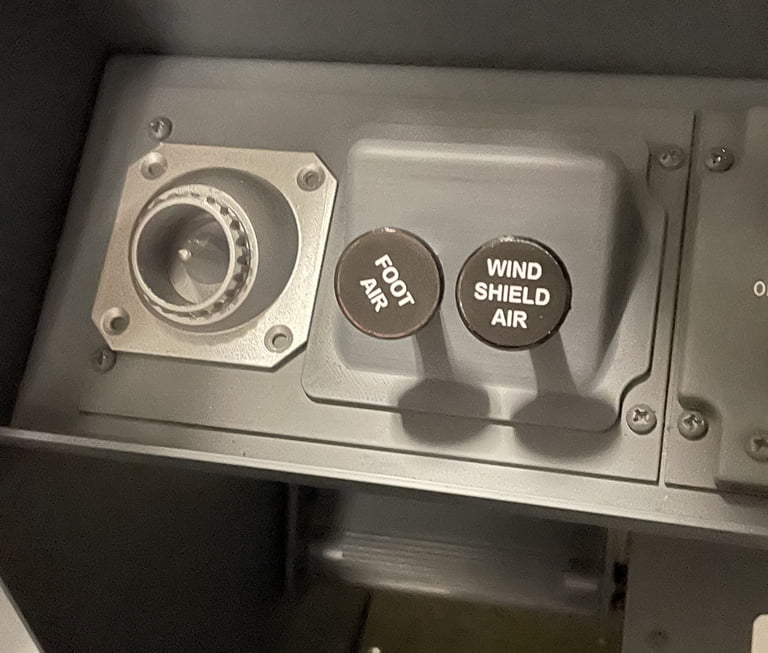
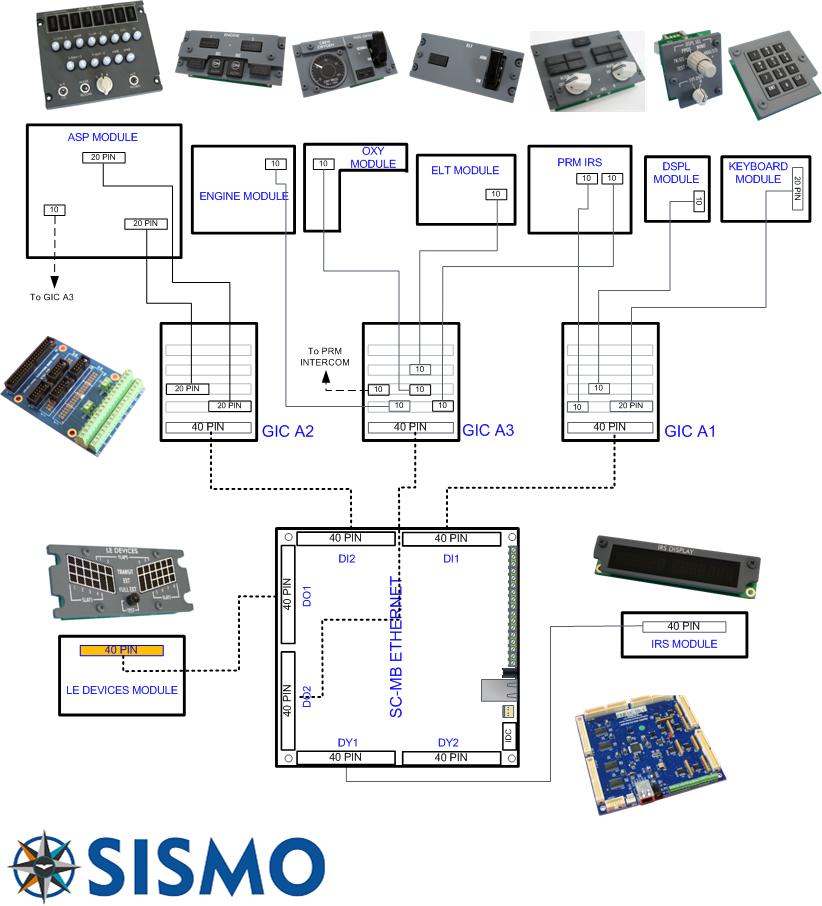






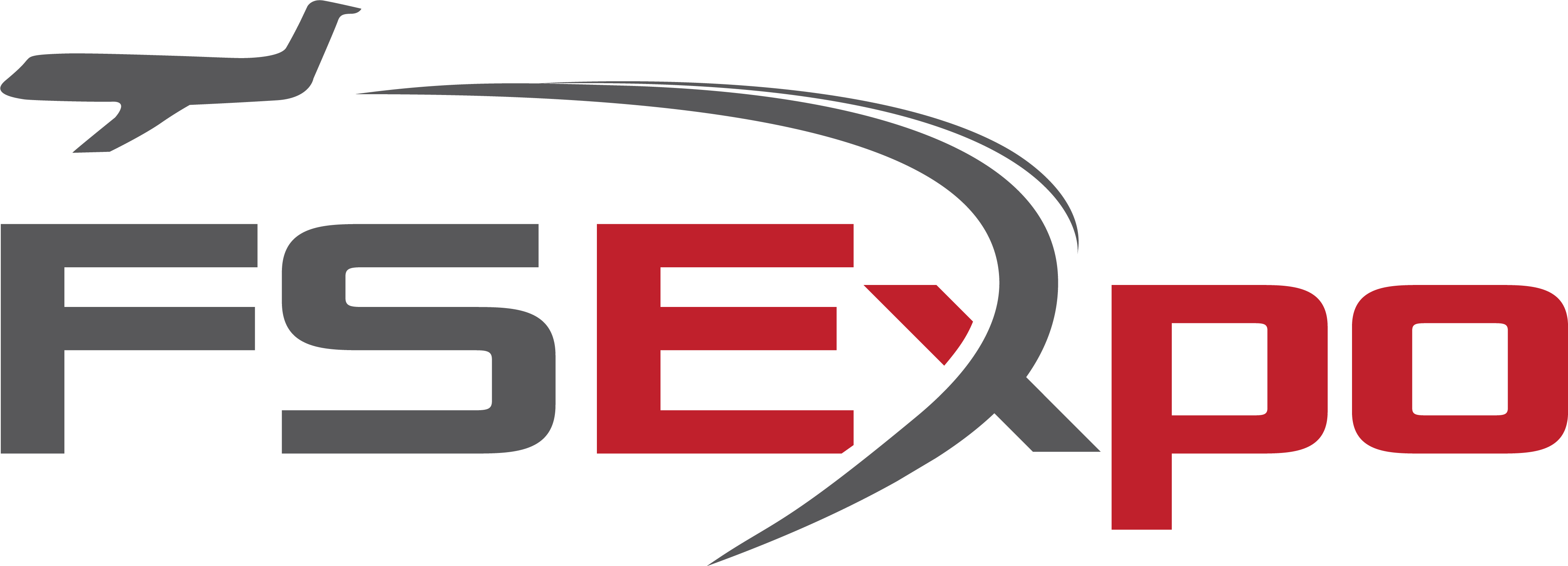
A very useful documentation. Looking forward part 2 😊